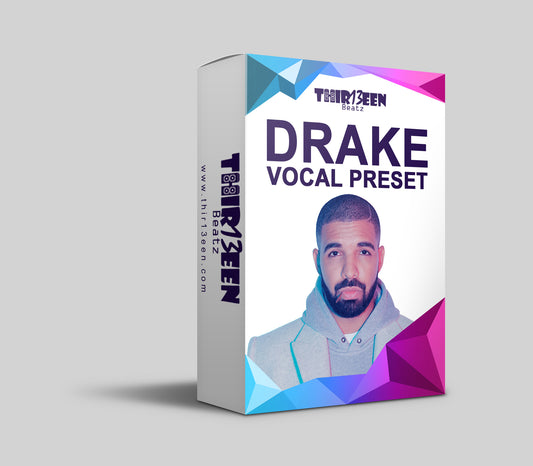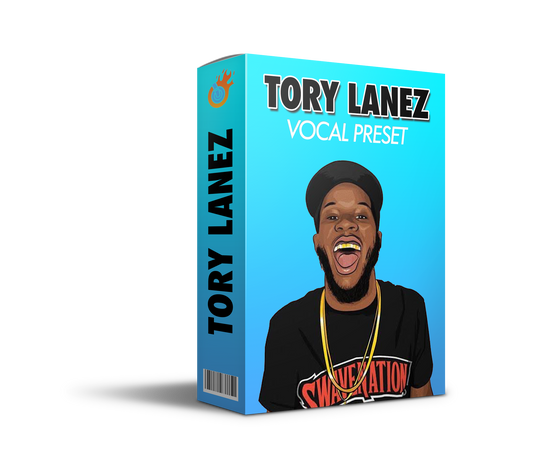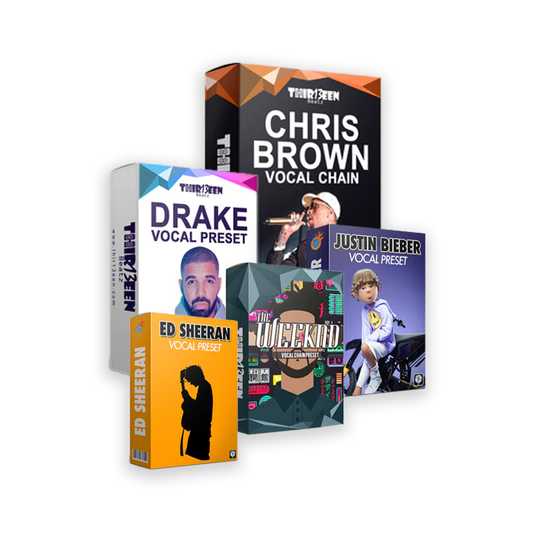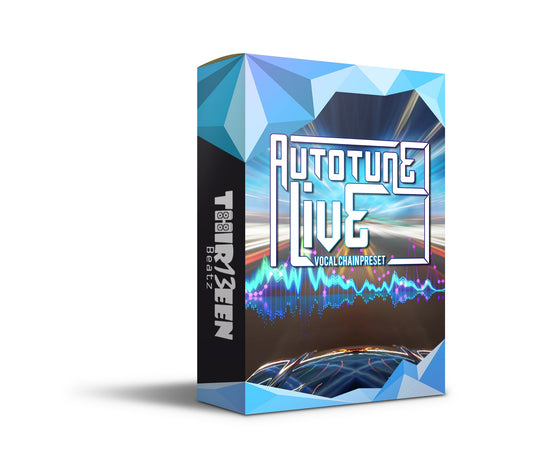Intro to Ableton Live
Ableton Live has emerged as a powerhouse in the digital audio workstation (DAW) landscape, cherished by producers across genres for its innovative features and flexible workflow.
As we embark on this comprehensive review, we'll delve into Ableton's unique offerings and contrast it with other giants in the music production world, such as FL Studio, Logic Pro, and Pro Tools.
This guide aims to illuminate the capabilities that make Ableton Live a favored choice among music creators, touching on aspects from its intuitive live performance setups to its expansive sound design possibilities.
The comparison journey will explore how Ableton stands against the distinct workflows and feature sets of other leading DAWs, highlighting key differences that could influence a producer's choice.
We'll also unpack the customization prowess of Ableton through themes, maximize the learning curve with its free trial, and cover efficiency tips like mastering keyboard shortcuts.
Further analysis will deepen our understanding of Ableton versus FL Studio, drawing finer lines in their comparison and illuminating the path for users to harness Ableton's full potential.
Through examining its core features, performance reliability, and the strength of its user community and support, this review will serve as an ultimate guide for producers navigating the vast seas of music production tools.
Reviewing Ableton Live

Core Features Review
Ableton Live is distinguished in the digital audio workstation (DAW) market by several innovative core features.
The Session View is arguably its most defining trait, offering a non-linear approach to music creation that is particularly advantageous for live performance and improvisation. This grid-based layout allows musicians to trigger clips and loops in real-time, fostering a dynamic workflow unmatched by other DAWs.
The Warping feature is another standout, enabling precise time-stretching and pitch-shifting of audio without sacrificing quality. This tool is indispensable for live performers and producers alike, allowing them to match tempos across different tracks seamlessly or creatively manipulate samples.
Moreover, Ableton Live's built-in instruments and effects span a comprehensive range, from traditional synthesizers and drum machines to experimental sound processors. The quality and diversity of these tools empower users to explore a wide array of soundscapes without needing external plugins.
Performance and Stability
Ableton Live is renowned for its robust performance and stability, a critical factor for live performers who rely on the software in high-pressure scenarios.
The DAW manages CPU load effectively, even with extensive use of instruments, effects, and complex projects, thanks to its well-optimized audio engine. However, like any software, performance can vary based on the user's hardware specifications.
Users occasionally report issues with third-party plugin compatibility, though these are relatively rare and often quickly addressed by Ableton's responsive development team.
User Community and Support
One of Ableton Live's strengths is its vibrant and supportive user community. Newcomers and seasoned professionals alike will find a wealth of resources available, from official tutorials and forums to third-party websites offering tips, courses, and custom Ableton packs.
The Ableton website itself hosts an extensive Learning Music section, which is invaluable for beginners. Additionally, the Ableton Certified Trainer program and a multitude of user groups worldwide offer opportunities for live learning and community engagement.
Ableton also maintains a comprehensive support section for technical assistance, including detailed FAQs and direct support options. The company's commitment to its user base is evident in the regular updates and feature enhancements, largely influenced by user feedback.
In summary, Ableton Live stands out not just for its innovative features like Session View and Warping but also for its performance stability and strong community support.
These elements combine to make Ableton Live a compelling choice for musicians, producers, and live performers seeking a versatile, reliable DAW. Whether you're just starting out or are a seasoned music producer, Ableton Live offers a rich, supportive environment for music creation.
Ableton Live vs the Competition
Ableton Live has cemented its reputation in the DAW market, appealing to electronic music producers and live performers due to its seamless workflow and innovative Session View. Let's delve into how it compares with other giants in the DAW arena.
Ableton vs FL Studio
Both are favorites among electronic music creators, but they cater to different preferences. Ableton Live is renowned for its intuitive live performance capabilities and a unique session view that allows for improvisation and easy loop manipulation.
FL Studio, or Fruity Loops, shines with its pattern-based sequencing — a hit for beat makers and electronic genre enthusiasts. While Ableton offers a more streamlined approach to music production and live performance, FL Studio is celebrated for its comprehensive set of tools for complex beat creation and arrangement.
Logic Pro vs Ableton
Logic Pro is a powerhouse with a more traditional timeline-based DAW layout and is favored for its extensive library of sounds and loops. Its user interface is sleek yet complex, offering deep editing capabilities.
Ableton, while also rich in features, prioritizes workflow efficiency and creativity, especially for live sessions. Logic's stock plugins and instruments are unparalleled in quality, but Ableton's simpler interface and flexibility in live settings often give it the edge for performers.
Pro Tools vs Ableton
Pro Tools is the industry standard for recording studios, known for its superior recording capabilities and editing precision in professional settings. It excels in mixing and mastering with an extensive range of editing tools.
Ableton, on the other hand, is preferred for electronic music production and live performances due to its loop-based workflow and improvisational prowess. While Pro Tools dominates traditional studio recording, Ableton leads in live performance and electronic music production.
In conclusion, choosing between Ableton Live and other DAWs depends on your specific needs as a musician or producer. If live performance and electronic music are your focus, Ableton Live is unparalleled.
For intricate beat-making, FL Studio could be your go-to, while Logic Pro offers a vast library for composition and sound design. Pro Tools remains the top choice for high-end recording and editing in professional studio environments.
Also Read:
Customizing Your Experience with Ableton Themes
Ableton Live stands out not just for its powerful features but also for its customizable user interface, allowing users to tailor their visual experience.
The software includes several built-in themes that adjust the color scheme of the interface, catering to different preferences and working environments. These themes can help reduce eye strain during long sessions, or simply allow you to match the interface with your personal style or studio aesthetics.
Exploring Ableton Themes
Ableton Live's theme options can be accessed through the Preferences menu under the "Look/Feel" tab. Here, users can select from a variety of themes, ranging from light to dark shades.
This customization extends beyond mere aesthetics; for instance, the darker themes are ideal for low-light environments like clubs or late-night studio sessions, reducing glare and making the interface easier on the eyes.
Conversely, lighter themes may be preferable in well-lit settings or for those who need a brighter workspace.
Personalizing Workflow
Customizing the interface with themes does more than change the look; it can significantly impact your workflow and creativity.
A visually appealing and comfortable working environment can keep you focused for longer, potentially enhancing productivity. Moreover, the psychological effect of personalizing your workspace should not be underestimated.
It can make the software feel more like an extension of your creative self, fostering a deeper connection to your work. Changing themes based on the project or your mood could even inspire fresh creativity, as different colors can influence psychological responses and spark new ideas.
In summary, while often overlooked, the ability to customize Ableton Live's interface with different themes is a valuable feature. It not only allows you to adjust the software's appearance to your liking but also contributes to a more personalized and comfortable creative experience.
This personalization, in turn, can positively affect your workflow and the overall music production process.
Testing the Waters with Ableton Free Trial
Ableton Live offers a generous free trial period, allowing potential users to experience its full suite of features without any financial commitment. To get started, simply visit the Ableton website, navigate to the "Try Live for free" section, and choose the version of Ableton Live you wish to explore.
The trial period typically lasts for 90 days, giving you ample time to dive deep into its capabilities. During this trial, users have access to all the functionalities of Ableton Live Suite, including the complete selection of instruments, effects, and sounds, as well as the ability to save and export your projects.
Making the Most Out of Your Trial
- Dive into the Tutorials: Start with the built-in tutorials to quickly familiarize yourself with the interface and basic operations. Ableton's website and YouTube channel also offer extensive resources to help beginners and advanced users alike.
- Experiment with Different Features: Use the trial period to explore the breadth of Ableton Live's features. Test out the instruments, effects, and sample libraries included in the Suite version. Play around with the Session and Arrangement Views to understand the dual workflow.
- Complete a Project: Aim to complete at least one project during your trial. Whether it's a song, remix, or a live set arrangement, working towards a tangible goal will help you learn more effectively and give you a sense of what it's like to use Ableton for your music production needs.
- Explore Advanced Features: Don't shy away from the more advanced features, such as Max for Live. Even if you're a beginner, getting a taste of these capabilities can inspire you and expand your understanding of what's possible.
- Join the Community: Engage with the Ableton community by participating in forums and social media groups. Here, you can find answers to your questions, learn from others' experiences, and even get feedback on your projects.
- Evaluate Your Experience: Throughout the trial, take notes on what you like and what you find challenging. This evaluation will help you decide if Ableton Live meets your needs and if it's worth investing in after the trial ends.
By thoroughly exploring Ableton Live during the free trial, you'll gain a comprehensive understanding of its potential to enhance your music production process. This hands-on experience is invaluable in making an informed decision about whether Ableton Live is the right DAW for you.
Transform your vocals today with our premium presets - discover your perfect sound now!"
Mastering Efficiency with Ableton Shortcuts
Mastering Efficiency with Ableton Shortcuts enhances the music production process, making it smoother and more intuitive. Here's a guide to some essential shortcuts and how to tailor them to your workflow in Ableton Live.
Keyboard Shortcuts
- Play/Stop Toggle: Press the Spacebar to play or stop your project. This is fundamental for quick playback control.
- Record: Hit 'F9' to start recording. Essential for capturing ideas as they come.
- Activate/Deactivate Clips: Use '0' (zero) to quickly activate or deactivate selected clips, saving time during arrangement.
- Duplicate: 'Ctrl+D' (Cmd+D on Mac) duplicates selected clips or tracks, facilitating rapid content creation.
- Undo/Redo: 'Ctrl+Z' (Cmd+Z on Mac) to undo and 'Ctrl+Shift+Z' (Cmd+Shift+Z on Mac) to redo, allowing for fearless experimentation.
- Loop Selection: 'Ctrl+L' (Cmd+L on Mac) sets the current selection as a loop region, speeding up looping processes.
- Quantize: Press 'Ctrl+U' (Cmd+U on Mac) to quantize selected notes or MIDI events, aligning them to the grid for timing precision.
- Consolidate: 'Ctrl+J' (Cmd+J on Mac) consolidates selected clips into one, streamlining project organization.
- Navigate Between Tracks: Use the 'Up' and 'Down' arrows to move between tracks, enhancing navigation efficiency.
- Zoom In/Out: Use '+' and '-' for quick zoom adjustments in Arrangement View, improving detail focus or overall project view.
Shortcut Customization
Ableton Live allows for some degree of shortcut customization through key mappings. Here's how to personalize your workflow.
- Enter Key Mapping Mode: Press 'Ctrl+K' (Cmd+K on Mac) to enter Key Mapping Mode.
- Select Function: Click on any parameter or control in Live you wish to assign a shortcut to.
- Assign Key: Press the key on your keyboard you wish to assign to this function. The mapping will now be visible in the Key Mapping Browser on the right-hand side.
- Exit Key Mapping Mode: Press 'Ctrl+K' (Cmd+K on Mac) again to exit Key Mapping Mode and save your mappings.
Remember, not every function in Ableton Live can have a customized keyboard shortcut directly through the software. For deeper customization, third-party macro programs or MIDI controllers can be configured to trigger specific actions within Ableton, offering an alternative way to create a highly personalized and efficient workflow.
By incorporating these keyboard shortcuts into your daily production routine and customizing them to fit your needs, you can significantly reduce production time and focus more on creativity. Shortcuts are invaluable tools that, once mastered, become second nature, elevating your music production experience in Ableton Live.
Keep Reading: The 3 Best Vocal Presets for Ableton Live
Concluding our Ableton Live Review
In the competitive world of digital audio workstations, Ableton Live asserts itself as a front-runner, thanks to its unique blend of performance-focused features, like Session View and real-time audio Warping.
Its suite of high-quality instruments and effects, combined with unparalleled workflow flexibility, positions it as an indispensable tool for music producers, live performers, and sound designers alike.
The software's regular updates and improvements, driven by a responsive developer team and user feedback, ensure it remains at the cutting edge of music production technology.
For those contemplating diving into music production or looking to switch from another DAW, Ableton Live offers a robust platform that caters to a wide spectrum of musical styles and production techniques.
Beginners will find the Learning Music section and supportive community invaluable, while seasoned producers can push the boundaries of sound design and live performance.
Regardless of your experience level, Ableton Live stands as a compelling choice for anyone serious about music creation, offering tools that foster creativity and efficiency in equal measure.